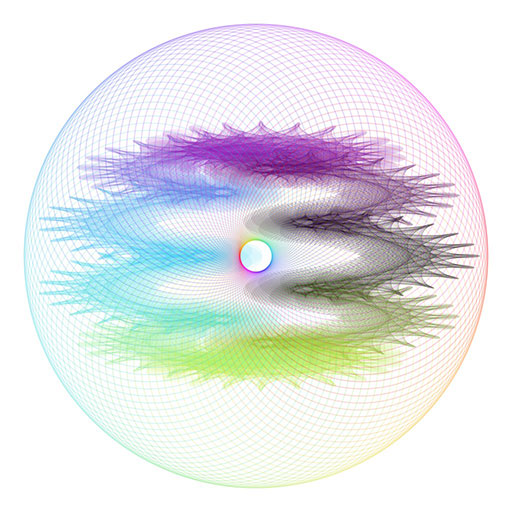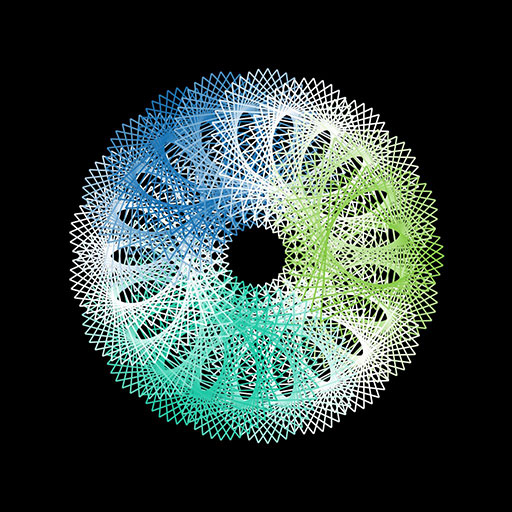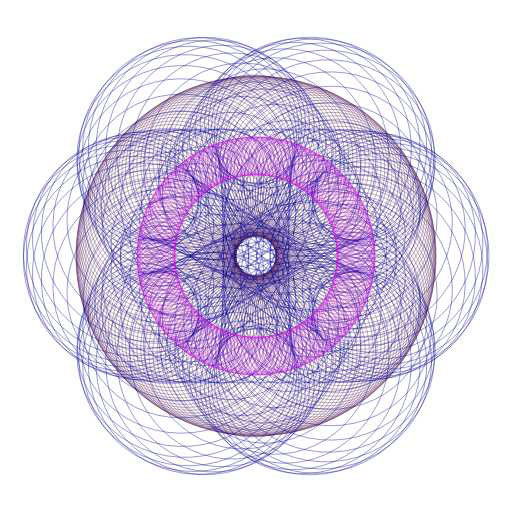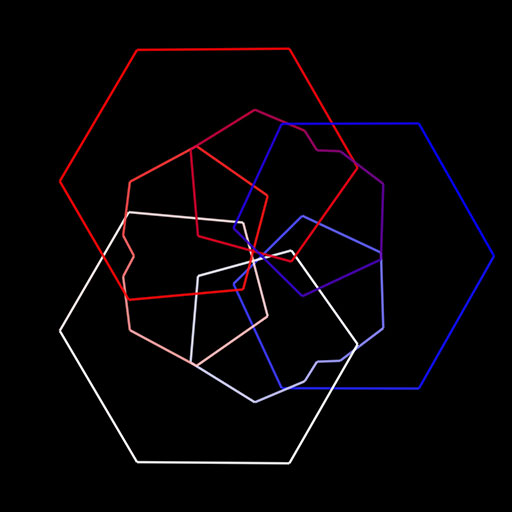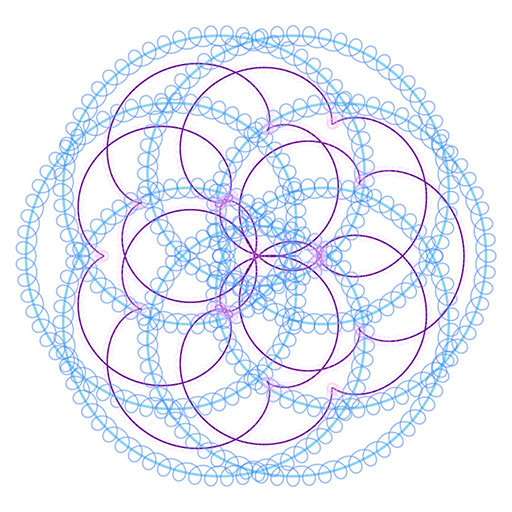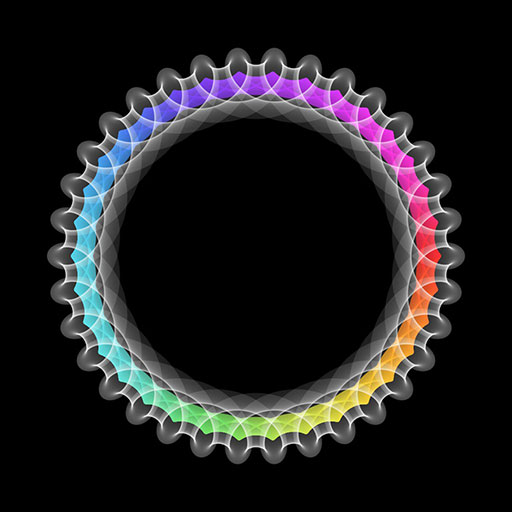What is Spiro artwork?
Create spiral patterns using rotating circles, like the toy you may remember from childhood.
In the classic toy, you are give a variety of plastic rings. The rings have gear teeth and holes where you can place the tip of a colored pen. You can then use the pen as a handle to rotate that geared ring around the inside or outside of another ring. This causes the pen to draw a geometric shape (known as a hypotrochoid). The exact pattern of artwork that is produced depends on the relative sizes of the two circles and the choice of which hole you put the pen through.
With our Spiro artwork tool you can interactively create similar geometric spiral designs. The main concept behind our tool is that circles are rotated around other circles and you can control the size of the circles, the speed that they rotate and the color and thickness of the line. You can even have the color change as you draw!.
You start with "Circle 1" which is the base from which everything else is drawn. You can control the size of this circle with the "Radius" slider. You also have "Circle 2" which is attached to the outside of "Circle 1" and rotates about it according to your settings. You can create additional circles and attach them to other circles to create complex designs. For example, you could attach "Circle 3" to "Circle 2". I this case it would rotate around "Circle 2" at the same time that "Circle 2" is rotating around "Circle 1", which could create a very interesting pattern.
Additional Reading:
- Wikipedia: Spirograph
- Amazon: Spirograph® Art Set
This page contains affiliate links. More info here.
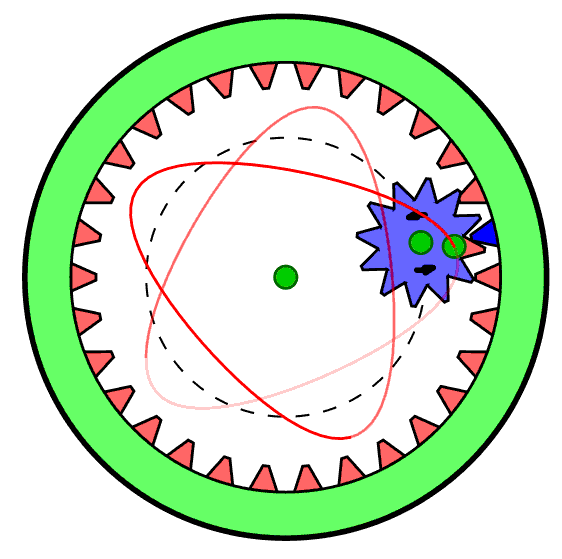
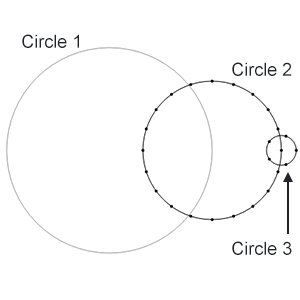
Spiro Settings
Each circle can be given different characteristics which well affect the final output. Here is an explanation of each characteristic. Some of these advanced settings may only appear if you turn on "advanced mode" using the switch at the top of the page.
- Parent - This determines which other circle this circle rotates around.
- Radius - Determines the size of the circle. Smaller sizes will create small intricate patterns. Large sizes will create large loopy spirals.
- Speed - This indicates how quickly this circle spins around as it orbits it's parent circle. A small number will make a very sparse line and a big number will create a dense pattern of lines.
- Skew - This setting will allow you to make stretch the pattern in one direction, either horizontally or vertically.
- Line Thickness - Controls the thickness of the line.
- Opacity - Controls the transparency of the line. Select a low opacity of you want to see what's behind the line and choose a high opacity of you want the line to obscure what was previously drawn behind it.
- Color - You can have your line drawn in a solid color, or with a gradient. If you choose a gradient, the color will rotate through the gradient as the line is being drawn.